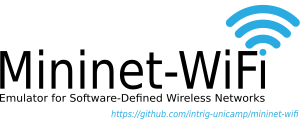
Emulation Platform for Software-Defined Wireless Networks
Main Page Get Started Part 1: Mininet-WiFi Usage Part 2: Advanced Options Part 3: Mininet-WiFi Commands Containernet Manet Routing Protocols Mobility Propagation Models SixLoWPAN IEEE 802.11p mac80211_hwsim P4 SUMO Publications Use Case Catalogue Video Demos FAQ The Mininet-WiFi Book
Part 3: Mininet-WiFi Command-Line Interface (CLI) Commands and Attributes
Display Options
To see the list of Command-Line Interface (CLI) options, start up a minimal topology and leave it running. Build the Mininet-WiFi:
$ sudo mn --wifi
Display the options:
mininet-wifi> help
Python Interpreter
If the first phrase on the Mininet-WiFi command line is py, then that command is executed with Python. This might be useful for extending Mininet-WiFi, as well as probing its inner workings. Each station, ao, and controller has an associated Node object.
At the Mininet CLI, run:
mininet-wifi> py 'hello ' + 'world'
Print the accessible local variables:
mininet-wifi> py locals()
Link Up/Down
For fault tolerance testing, it can be helpful to bring links up and down.
To disassociate sta1 from ap1 you can run:
mininet-wifi> link ap1 sta1 down
To bring the association back up:
mininet-wifi> link sta1 ap1 up
Forcing Association
You can force the association with an AP either by using iw tool:
mininet-wifi> sta1 iw dev sta1-wlan0 connect new-ssid
or by using the Mininet-WiFi’s API:
mininet-wifi> py sta1.setAssociation(ap1, intf='sta1-wlan0')
Setting Signal Range
You can set the Signal Range when the node is being created:
net.addStation(... range=10)
or at runtime:
mininet-wifi> py sta1.setRange(10, intf='sta1-wlan0')
and confirm the new value with:
mininet-wifi> py sta1.wintfs[0].range
Keep in mind that if the signal range changes, txpower will also change.
Setting Antenna Gain
You can set the Antenna Gain when the node is being created:
net.addStation(... antennaGain=10)
or at runtime:
mininet-wifi> py ap1.setAntennaGain(10, intf='ap1-wlan1')
and confirm the new value with:
mininet-wifi> py sta1.wintfs[0].antennaGain
Setting Tx Power
You can set the Tx Power either by iw tool (for txpower = 10):
mininet-wifi> sta1 iw dev sta1-wlan0 set txpower fixed 1000
or by using the Mininet-WiFi’s API:
net.addStation(... txpower=10)
as well as at runtime:
mininet-wifi> py ap1.setTxPower(10, intf='ap1-wlan1')
Confirming the new value:
mininet-wifi> py ap1.wintfs[0].txpower
Setting Channel
You can set the channel either by iw tool:
if the node is AP:
mininet-wifi> ap1 hostapd_cli -i ap1-wlan1 chan_switch 1 2412
if the node is working in mesh mode:
mininet-wifi> sta1 iw dev sta1-mp0 set channel 1
if the node is working in adhoc mode:
mininet-wifi> sta1 iw dev sta1-wlan0 ibss leave
mininet-wifi> sta1-wlan0 ibss join adhocNet 2412 02:CA:FF:EE:BA:01
or by using the Mininet-WiFi’s API:
mininet-wifi> py sta1.setChannel(1, intf='ap1-wlan1')
Confirming the new value:
mininet-wifi> py sta1.wintfs[0].channel
Renaming the Interface Name
You can rename the network interface name with:
sta1.setIntfName('newName', 0)
You can replace newName by any name and 0 by the id of the interface. For example: if the original interface is sta1-wlan0 the id should by 0 while sta1-wlan1 should be 1 and so on.
Showing and Hiding Nodes
You can hide the node with:
sta1.hide()
You can show the node again with:
sta1.show()
Setting Circle Color
You can set the signal range - circle - color with:
sta1.set_circle_color('r') # for red color
Setting the Operation Mode
Master
sta1.setMasterMode(intf='sta1-wlan0', ssid='ap1-ssid', channel='1', mode='g')
Managed
ap1.setManagedMode(intf='ap1-wlan1')
Adhoc
sta1.setAdhocMode(intf='sta1-wlan0')
Mesh
sta1.setMeshMode(intf='sta1-wlan0')
Setting the Node Position
mininet-wifi> py sta1.setPosition('10,10,0') # x=10, y=10, z=0
Confirming the position:
mininet-wifi> py sta1.position
Shutting AP down
You can shutdown the AP with:
mininet-wifi> py ap1.stop_()
and bring it up again with:
mininet-wifi> py ap1.start_()
Stopping the Simulation
Considering that you have some simulation with mobility running you can stop it with:
mininet-wifi> stop
And run it again with:
mininet-wifi> start
XTerm Display
To display an xterm for sta1 and sta2:
mininet-wifi> xterm sta1 sta2